5 Step Troubleshooting Guide for Instagram Stories That Won't Play
- Jan-15-2024
- 1260
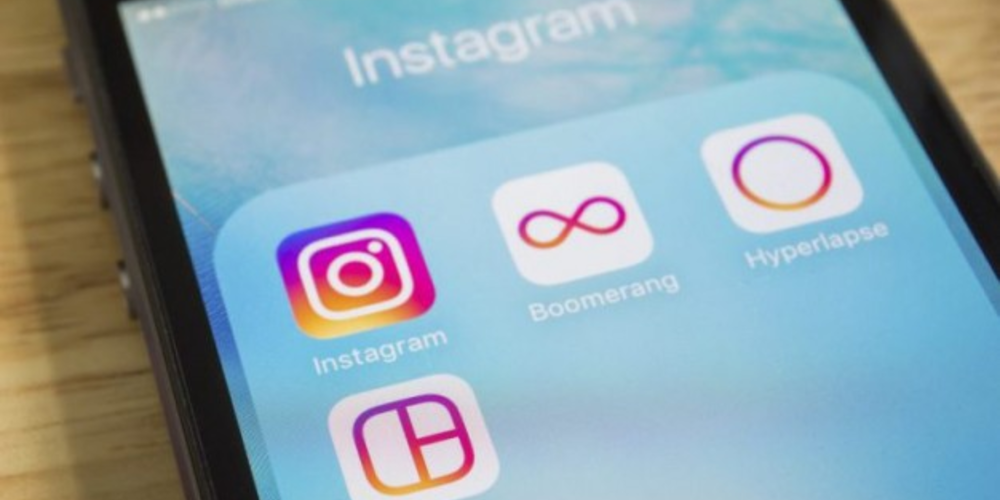
Instagram has woven itself into the fabric of our daily digital routine, offering a way for us to share snapshots of our lives, stay in touch with friends, and discover content from across the globe. A pivotal feature of Instagram is the ability to post and view stories — ephemeral content that disappears after a day. Nonetheless, users sometimes face the irritating issue of Instagram stories not loading. This can disrupt the seamless flow of your social media browsing, but don't worry; we have you covered. This detailed guide will walk you through a five-step troubleshooting method designed to resolve the problem and restore your enjoyment of Instagram stories without delay.
Update the Instagram App
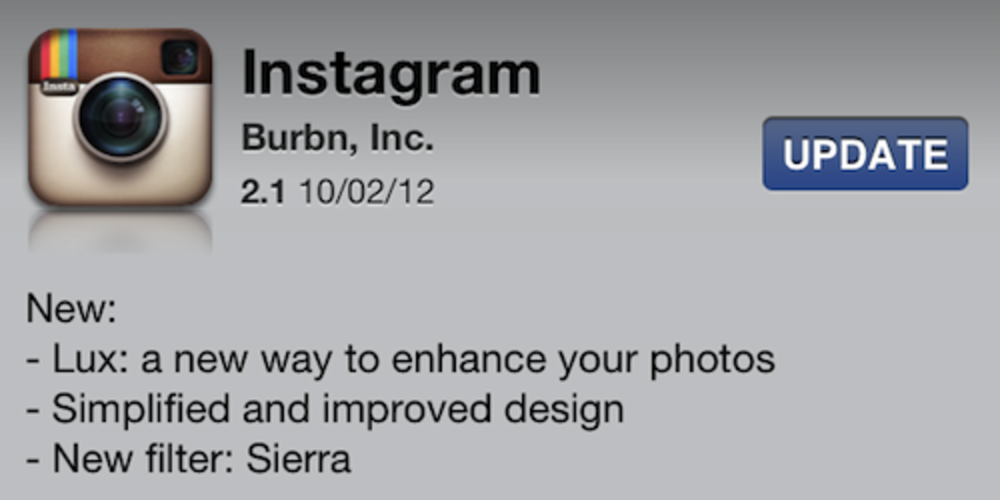
Stay Current with App Updates
The first and often most straightforward step is to ensure your Instagram app is updated to the latest version. To fix issues and enhance functionality, developers often roll out updates. If your app is not up to date, this might be causing problems with playing stories. An outdated app may be the root of your story-playing woes.
For Android Users:
- Open the Google Play Store.
- Tap on your profile photo or avatar in the top-right corner.
- Select
Manage devices and apps. - Navigate to
Updates available. - Locate Instagram and select
Update.
For iPhone Users:
- Launch the App Store.
- Tap on your profile photo or avatar in the top-right corner.
- Find Instagram and select
Update.
When your app is up-to-date, you ensure that any known bugs that might have been causing issues with stories are fixed.
Clear the App Cache
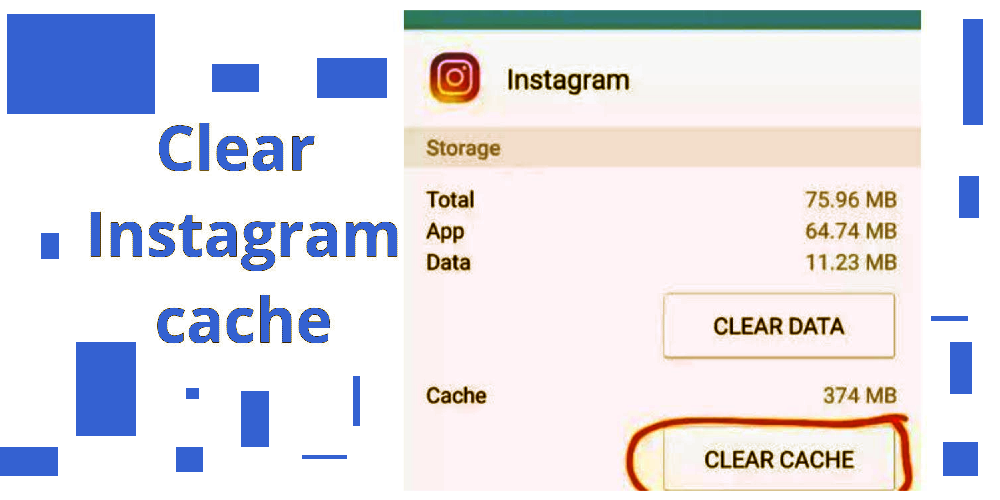
Improve App Performance by Cleaning Cache
Another common culprit for malfunctioning stories is a cluttered cache. Clearing the cache can enhance the app's performance by removing temporary files that may have become corrupted.
For Android Devices:
- Go to
Settings. - Select
ApplicationsorApps. - Choose
Manage applications. - Find and select Instagram.
- Tap on
Clean dataand proceed withClear cache.
For iPhone Users:
- Go to
Settings. - Tap on
General, theniPhone Storage. - Find Instagram and select
Delete App. This removes the app along with all of its data, including the cache.
After clearing the cache, log back into Instagram and check if the stories are playing correctly.
Ensure a Stable Internet Connection

Verify Your Connectivity
A reliable internet connection is essential for streaming content, such as Instagram stories. An unstable or slow connection might prevent stories from loading and playing properly.
To troubleshoot, try the following:
- Connect to a Wi-Fi network if available.
- Verify your mobile data is active and has good coverage.
- Test other apps like YouTube to check the speed of your internet.
- Use a speed test app to assess the stability and speed of your connection, like SpeedTest.
If your connection is to blame, improving it should resolve your Instagram story issues.
Reinstall the Instagram App

Fresh Start with a Clean Installation
Sometimes, the solution is as simple as starting from scratch. Reinstalling Instagram can resolve underlying problems that a simple app restart won't fix.
For Both Android and iPhone:
- Press and hold the Instagram app icon until options appear.
- Select
UninstallorDelete App. - Reinstall Instagram from the Google Play Store or App Store.
A fresh install will ensure you have the most recent app version and a clean slate for data and cache.
Update Your Mobile Software

Keep Your Operating System in Check
Lastly, the problem might not be with Instagram at all. It could be an issue with your smartphone's operating system. Keeping your system updated is crucial for app compatibility and overall performance.
For Android Devices:
- Go to
Settings. - Scroll to
About phone. - Look for
Software updateorSystem updateand follow the prompts.
For iPhone Users:
- Navigate to
Settings. - Tap on
Generaland thenSoftware Update. - If an update is available, select
Download and Install.
By updating your device's operating system, you ensure that all apps, including Instagram, run smoothly.
Conclusion
While it's disheartening when Instagram stories don't play, these five steps offer a systematic approach to tackle the problem. By keeping your app and device updated, ensuring a stable internet connection, clearing cache, or even reinstalling the app, you can usually get back to enjoying Instagram stories in no time. Technology can be unpredictable, but with this guide, you're well-equipped to handle one of its more common quirks. Happy story viewing!