Mastering Relocation in The Sims 4: Your Ultimate Moving Guide
- Jan-14-2024
- 1133
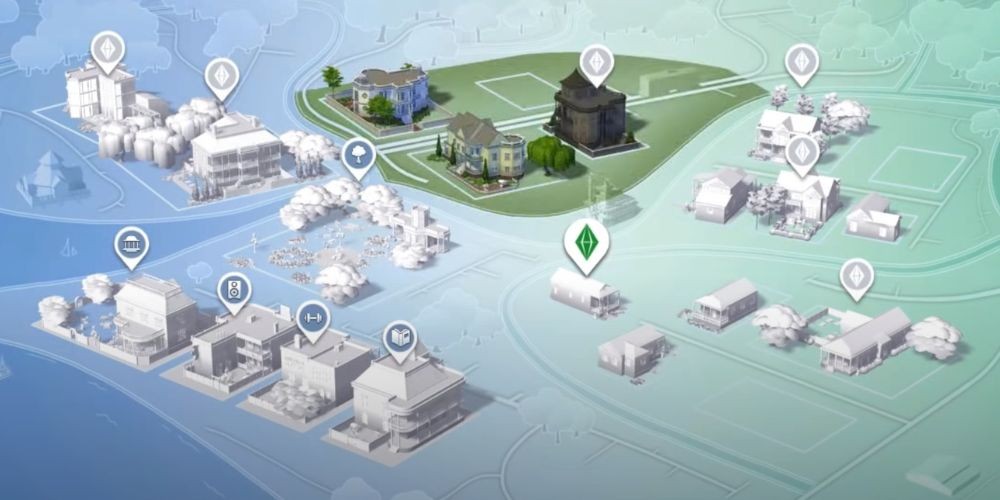
The Sims 4 gives players the awe-inspiring power to craft stories and lives down to the fine detail of moving homes. Whether you’re a virtual real estate tycoon or simply seeking a change of pixelated scenery, learning to move houses in The Sims 4 enriches your gameplay experience. Let’s dive into the ins and outs of relocating your Sims and their abodes with precision and ease.
Understand the Reasons for Moving
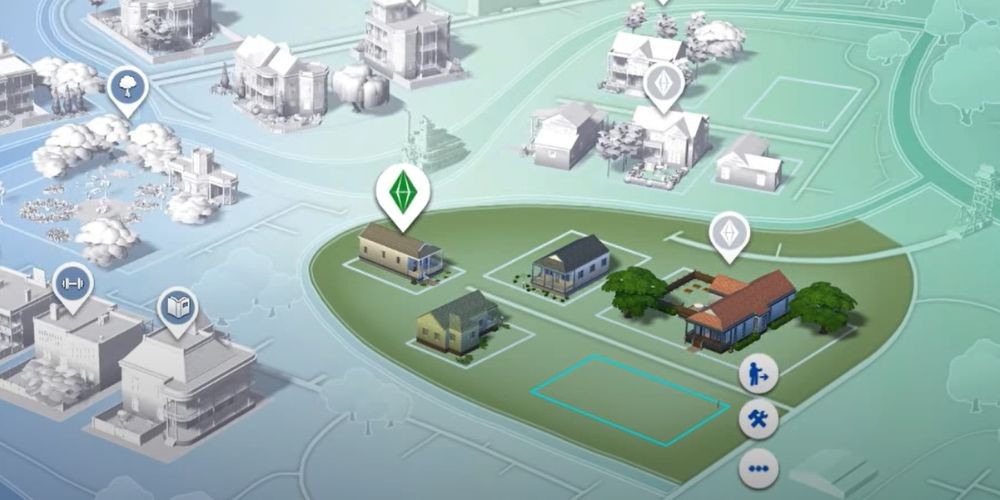
Before we get into the nitty-gritty of moving logistics, it’s important to understand why you might want to move houses in the virtual world of The Sims 4. Perhaps your Sim family has outgrown their starter home, or you’ve just fashioned an architectural masterpiece in another neighborhood. Maybe you’re seeking a change in environment, chasing new career opportunities, or looking to expand your Sim’s social circle.
Choosing the Perfect Destination
Scouting the perfect location is paramount to your Sim's happiness. Explore the various neighborhoods available and consider factors like proximity to amenities, the size of the lot, and the environmental aesthetics. Does your Sim thrive amidst the hustle and bustle of city life, or is the peaceful suburbia of Newcrest more their style? Begin with the end in mind and envision where you see your Sims flourishing.
Method 1: Moving Houses via Manage Worlds
Moving households through Manage Worlds is straightforward and effective:
- Select the ‘Manage Worlds’ option from the menu.
- Click on your desired household.
- Choose ‘More,’ followed by ‘Move Household.’
- Scour the map for a shiny new residence or plot of land for your Sims.
This method grants you the power to instantly uplift your Sims and their possessions to a new locale without fussing over inventory logistics.

Method 2: Using Phone Travel
If you prefer a more in-game immersive method:
- Click on your Sim’s phone in the bottom left corner of the screen.
- Navigate to the 'Travel' category.
- Select ‘Move Household’ to initiate the relocation process.
- Handpick your dream domicile or empty lot from the map.
This approach allows for a more role-play-orientated method, as it uses an object Sims interacts with daily. It's almost like your Sim is calling up a moving service themselves!
Method 3: Saving and Relocating Homes
Maybe it's not the household but the house itself you're enamored with. Save it to the Library!
- In ‘Build Mode,’ save your house to 'My Library' using the folder icon.
- Head to ‘Manage Worlds’ and pinpoint a preferred lot.
- Access the Library and select your saved abode.
- Plant your beloved home onto the new lot, laying roots in new soil.
This method keeps all the intricate decorations and design choices intact, perfect for when your creation is too precious to leave behind.
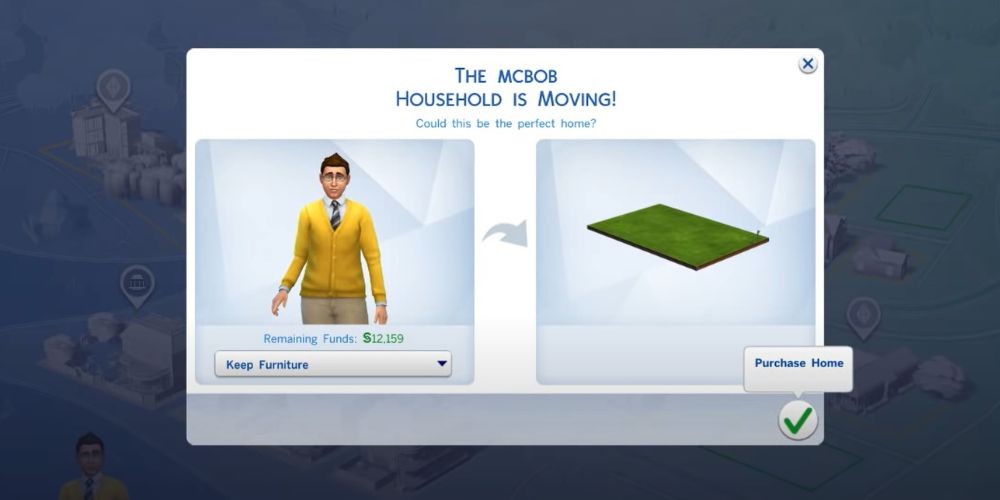
Method 4: The Art of Repositioning
Perhaps your house is perfectly positioned, but the sheer angle of its presence is slightly off. In that case:
- Enter ‘Build Mode’ while on your lot.
- Use the ‘Move House’ tool to adjust the orientation or position.
- Make minute changes until it feels like feng shui perfection.
This is great for those who have an eye for detail and want everything — not just the furniture — to be in just the right place.
Seamlessly Settling In
Once you have relocated, take a moment to soak in the environment. Have your Sims explore their new neighborhood, introduce themselves to their neighbors, and personalize their new dwelling. Transformation is more than just the physical move; it's about creating the life your Sims envisage in their fresh abode.
Moving houses in The Sims 4 can be an exciting endeavor, offering a canvas for new beginnings. It personifies transformation within the game, echoes life's own shifting landscapes, and provides endless opportunities for your Sims to bloom. Embrace the change, guide your Sims to their dream home, and watch as their new lives unfold before your eyes.